I'm planning test the MCOP Opensource Android App with MCOP Online Testing System.
I have Request MCOP Slot for testing MCPTT service from below link.
https://demo.mcopenplatform.org/
OnlineTestingPlatform
demo.mcopenplatform.org
After I send a MCOP Slot request email I got the default IMS registration information and MCPTT account information as below.
Please follow the instructions to:
*Install the MCOP-SDK: https://demo.mcopenplatform.org/gitlist/mcop/MCOP-SDK.git/blob/master/docs/MCOP_SDK_Installation.md
*Configure our MCOP MCPTT Client: https://demo.mcopenplatform.org/gitlist/mcop/MCOP-MCPTT-Client.git/blob/master/docs/MCOP_MCPTT_Client_Installation.md
*Install the MCOP Provisioning Tool and edit the user profiles there with the provided credentials: https://demo.mcopenplatform.org/gitlist/mcop/MCOP-MCPTT-Client.git/blob/master/docs/ProvisioningTool.md
A) Private Identity (IMPI): mcptt-leechul-A@organization.org | Password: 65b38579ef | Public Identity (IMPU): sip:mcptt-leechul-A@organization.org | MCPTT ID: sip:mcptt_id_leechul_A@organization.org | MCPTT Client ID: sip:mcptt_id_leechul_A@organization.org | IdMS user: leechulA | IdMS password: leechulA
B) Private Identity (IMPI): mcptt-leechul-B@organization.org | Password: 1727b705c5 | Public Identity (IMPU): sip:mcptt-leechul-B@organization.org | MCPTT ID: sip:mcptt_id_leechul_B@organization.org | MCPTT Client ID: sip:mcptt_id_leechul_B@organization.org | IdMS user: leechulB | IdMS password: leechulB
C) Private Identity (IMPI): mcptt-leechul-C@organization.org | Password: 0856070732 | Public Identity (IMPU): sip:mcptt-leechul-C@organization.org | MCPTT ID: sip:mcptt_id_leechul_C@organization.org | MCPTT Client ID: sip:mcptt_id_leechul_C@organization.org | IdMS user: leechulC | IdMS password: leechulC
D) Private Identity (IMPI): mcptt-leechul-D@organization.org | Password: 2c2985e370 | Public Identity (IMPU): sip:mcptt-leechul-D@organization.org | MCPTT ID: sip:mcptt_id_leechul_D@organization.org | MCPTT Client ID: sip:mcptt_id_leechul_D@organization.org | IdMS user: leechulD | IdMS password: leechulD
E) Private Identity (IMPI): mcptt-leechul-E@organization.org | Password: 15f312788c | Public Identity (IMPU): sip:mcptt-leechul-E@organization.org | MCPTT ID: sip:mcptt_id_leechul_E@organization.org | MCPTT Client ID: sip:mcptt_id_leechul_E@organization.org | IdMS user: leechulE | IdMS password: leechulE
Prearranged Group: sip:leechul_group@organization.org
This usernames and passwords will only be available for testing purposes during the reserved time frames.
General configuration for all users:
Domain/Realm: organization.org
P-CSCF Host: demo.mcopenplatform.org
P-CSCF Port: 5070
Transport: UPD or TCP (both supported, but TCP recommended).
Kind regards,
The MCOP Team
from the demo site calendar I can check the detail slot open time

Thanks for MCOP team.
Now i have half an hour time to preapare UE to test it.
I will discribe details what I did setp by setp
- Install MCOP-SDK on the UE
1. git clone the MCOP-SDK source
git clone mcop@demo.mcopenplatform.org:mcop/MCOP-SDK.git
password: Iephieb82. build and install MCOP on the UE from android studio
2.1 Open MCOP-SDK project from Android Studio.
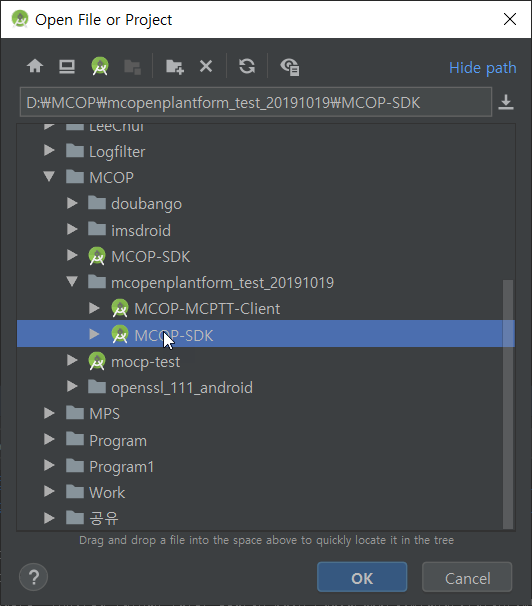
2.2 Build and install to UE.
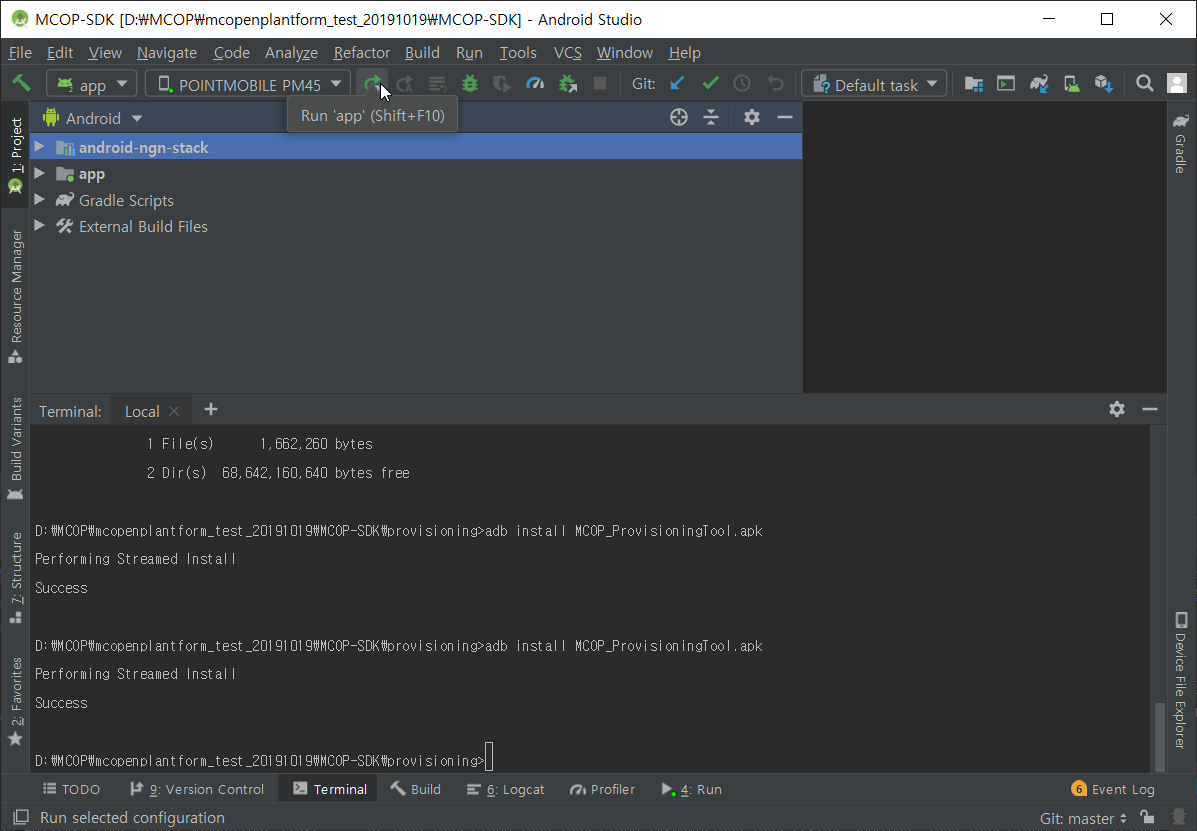
2.3 Now you can see MCOP SDK running on the UE.

- Install MCOP-Clinet on the UE
1. git clone MCOP-Clinet source.
git clone mcop@demo.mcopenplatform.org:mcop/MCOP-MCPTT-Client.git
password: Iephieb82. Build and install to UE.

3. Now you can see MCOP Clinet running on the UE.

- Install Provisoining APK on the UE
1. The MCOP_ProvisioningTool.apk is under the SCOP-SDK\provisioning\ folder
D:\MCOP\mcopenplantform_test_20191019\MCOP-SDK\provisioning>adb install MCOP_ProvisioningTool.apk
Performing Streamed Install
Success2. Now you can see MCOP Provisioning Tool running on the UE.

- Configure Provisioning information
1. In the MCOP Provisioning Tool Click EDIT button
2. Input the propreate information which MCOP team provide to you.
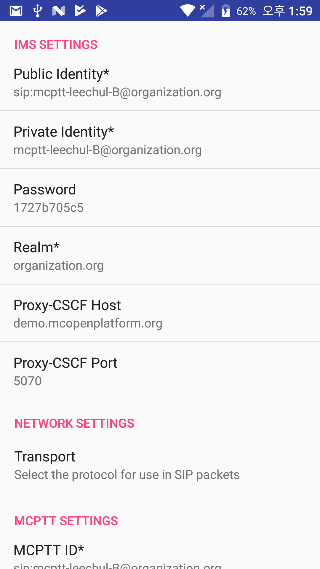
3. Click Active button in the MCOP Provisioning Tool main UI.
- Back to the MCOP Client APP
OK I'm ready for test.
I will post test result after i finished the test.
'MCPTT' 카테고리의 다른 글
| MCOP SDK Testing result (0) | 2019.10.19 |
|---|---|
| MCPTT and MCPTT Opensource Project. (0) | 2019.10.19 |
